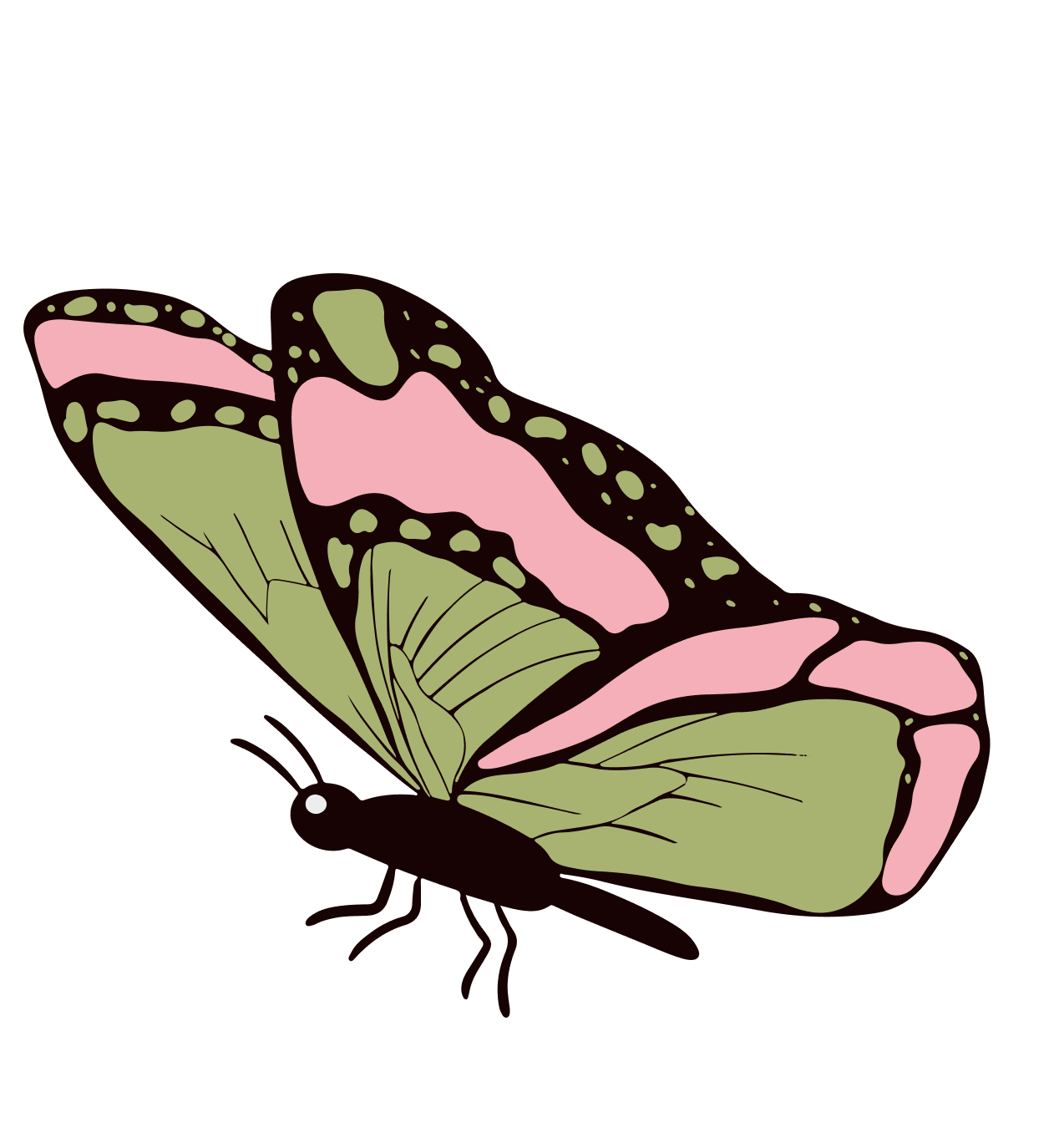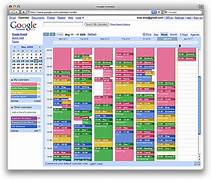
In today’s fast-paced world, effective time management is essential for success in both personal and professional spheres. With numerous tasks, appointments, and deadlines to juggle, staying organized can be a daunting challenge. Fortunately, technology has come to the rescue, and one of the most powerful tools at your disposal is Google Calendar. In this comprehensive guide, we will explore how Google Calendar can revolutionize the way you manage your time, helping you achieve greater productivity and balance in your life.
I. Getting Started with Google Calendar:
A. Setting Up Your Google Calendar:
- Navigate to the Google Calendar website or download the app from the Play Store or App Store.
- Sign in with your Google account or create one if you don’t have one already.
- Familiarize yourself with the interface and customize your settings according to your preferences.
B. Creating Your First Calendar:
- Click on the “+” button on the left sidebar to create a new calendar.
- Give your calendar a name and description, and choose a time zone.
- Personalize the calendar with a color to make it easily distinguishable from other calendars.
II. Mastering the Basics:
A. Adding Events and Appointments:
- Click on the desired date and time to create a new event.
- Fill in event details such as title, location, and duration.
- Set reminders to receive notifications before the event.
B. Utilizing Different Calendar Views:
- Choose between daily, weekly, monthly, or agenda views based on your preference.
- Customize the view to display specific calendars or hide weekends.
III. Advanced Features for Enhanced Time Management:
A. Time Blocking:
- Allocate specific blocks of time for different tasks or activities.
- Use different colors for each time block to visually organize your day.
B. Recurring Events:
- Set up recurring events for tasks that repeat daily, weekly, monthly, or custom intervals.
- Automatically adjust event details for recurring occurrences.
C. Goals and Reminders:
- Define personal or professional goals within Google Calendar.
- Receive reminders and suggestions to help you stay on track with your objectives.
IV. Collaborative Time Management:
A. Sharing Calendars:
- Share your calendar with colleagues, friends, or family members.
- Control the level of access each person has, whether it’s viewing, editing, or managing.
B. Scheduling Meetings with Google Meet Integration:
- Integrate Google Meet to schedule virtual meetings directly from Google Calendar.
- Automatically add meeting links to events for easy access.
C. Collaborative Editing:
- Allow multiple users to edit an event or a series of events.
- Keep everyone on the same page with real-time updates.
V. Integrating Google Calendar with Other Tools:
A. Syncing with Other Calendars:
- Import events from other calendars, such as Outlook or Apple Calendar.
- Ensure all your appointments and commitments are in one centralized location.
B. Task Management Integration:
- Connect Google Calendar with task management tools like Google Tasks or Todoist.
- Seamlessly switch between your calendar and task list for a holistic view of your schedule.
VI. Maximizing Productivity with Google Calendar:
A. Time Analytics:
- Review your past calendar events to analyze how you spend your time.
- Identify patterns and make adjustments to optimize your schedule.
B. Setting Boundaries:
- Use Google Calendar to establish and enforce boundaries for work, personal time, and breaks.
- Improve work-life balance by adhering to designated time slots for different aspects of your life.
VII. Google Calendar on the Go:
A. Mobile Accessibility:
- Download the Google Calendar app for iOS or Android devices.
- Access your calendar anytime, anywhere for on-the-go scheduling and updates.
B. Voice Commands:
- Use voice commands to create events, set reminders, or check your schedule.
- Leverage the convenience of hands-free calendar management.
Conclusion:
In conclusion, Google Calendar is a versatile and powerful tool that can significantly enhance your time management skills. Whether you are a professional striving for peak productivity or an individual aiming for better work-life balance, the features and functionalities offered by Google Calendar make it an indispensable asset. By incorporating the tips and strategies outlined in this guide, you can harness the full potential of Google Calendar to take control of your schedule and make the most of your time. Start mastering your time management today and unlock a new level of efficiency and balance in your life.